How to convert YouTube to MP3 on Mac?
How to convert your video downloaded from YouTube to Mp3 on Mac? How to extract the beautiful MP3 music from YouTube movie file on Mac? What is the best YouTube to MP3 converter for mac users? If you have such questions, this guide will help you.
Convert YouTube to MP3 on Mac Step 1: Lauch Total Video Converter for Mac and load the video
Click the "Add" button to import the YouTube video(s) to be converted to MP3 formats. Or directly drag&drop the video(s) from explorer. Below image shows where the video(s) will be added.
Tips: Where to preview the video? So easy, just double-click the video.
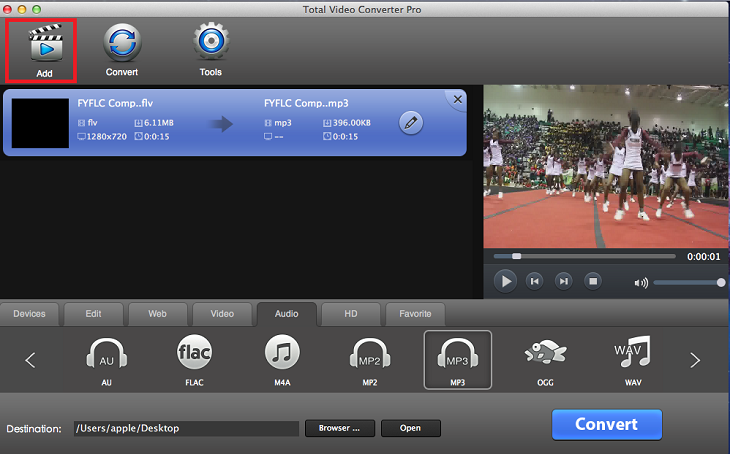
Convert YouTube to MP3 on Mac Step 2: Select output format.
Below shows where to select a desired output format. Yes, just click "Audio" -> "MP3" is what you want.
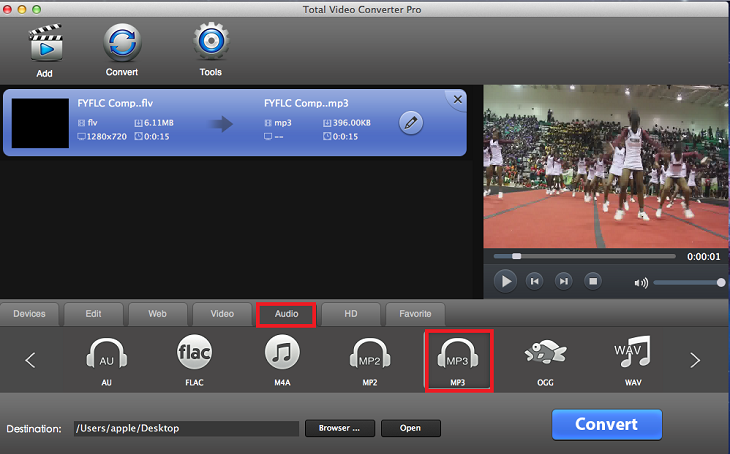
Convert YouTube to MP3 on Mac Step 3: Customize output parameters.(optional)
It will be easy to customize the output parameters like video size, codec, bitmat. "Setting" button on the top of main window class all parameters to four options ("Video", "Audio" "Resize","Crop & Pad"), just find the one(s) you want to change.
Convert YouTube to MP3 on Mac Step 4: Choose the Output destination.(optional)
You can change the saved destination of output video by clicking "Browser" button on the bottom of the main window
Convert YouTube to MP3 on Mac Step 5: Start the YouTube to MP3 conversion
The last step is to click the "Convert" button, then waiting for a few minutes. The destination folder will be opened automatically after the conversion is finished.
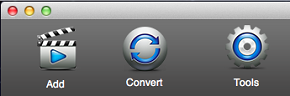 > >
 Download YouTube to MP3 Converter for Mac Download YouTube to MP3 Converter for Mac
More related topics:
|

