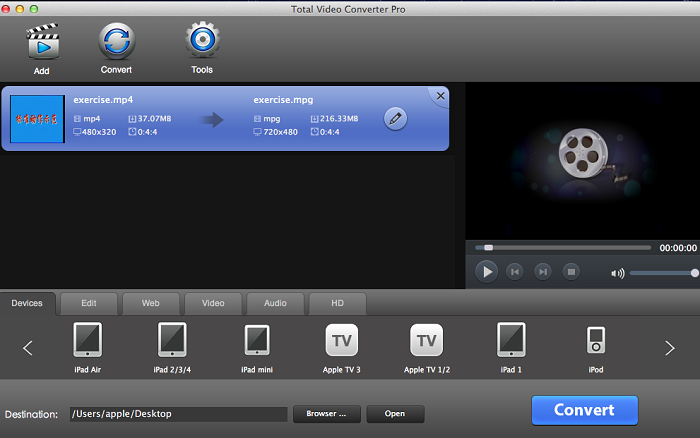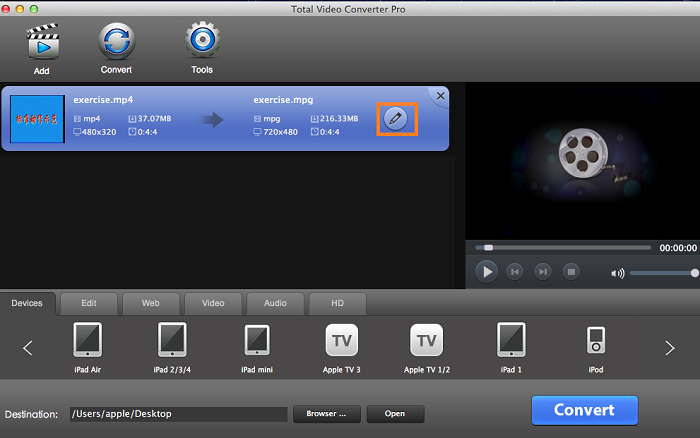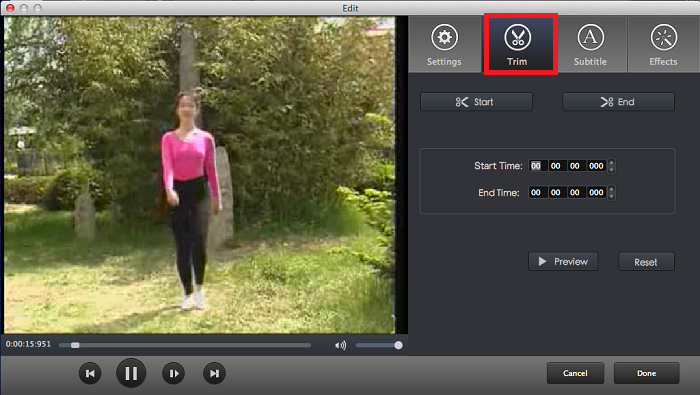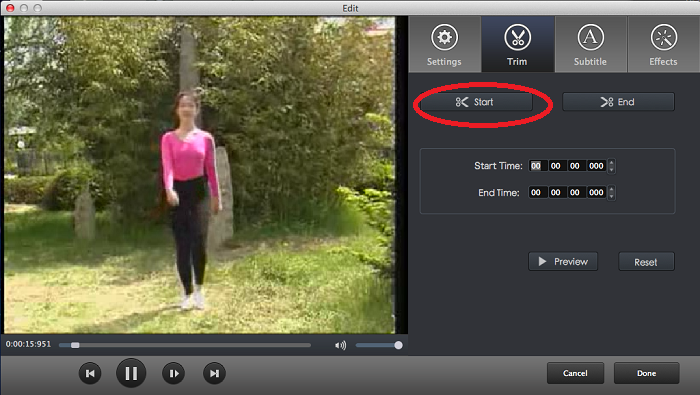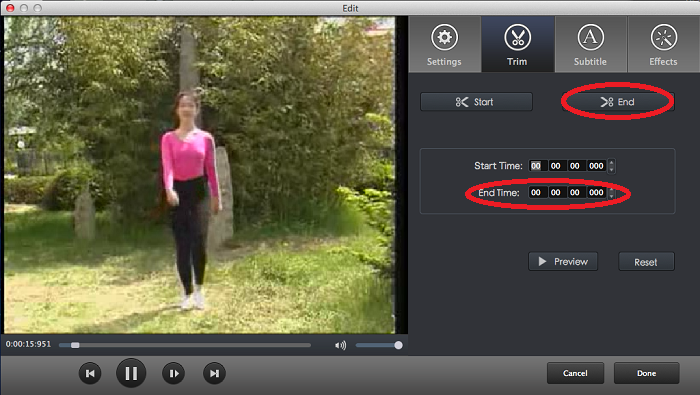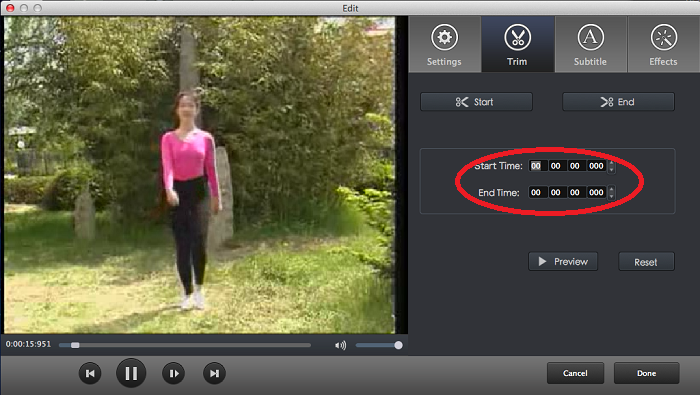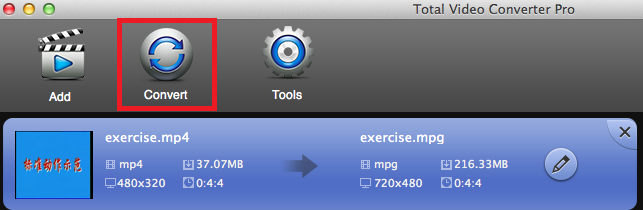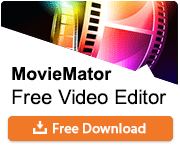How to TRIM video/audio to desired clip on Mac?
Do you have some videos/audios that you only want to save your favorite clip for saving the space? And have you been looking for some utility that you can cut the bad clip in your video/audio? How can I do if I want to trim my video/audio to get my desired clip? Which program can help me do this?
This tutorial is show you how to TRIM video/audio to desired clip on Mac OS X.
Preparation: Download Total Video Converter for Mac here
Step 1: Lauch Total Video Converter for Mac , Load your video/audio
Click the "Add" button,choose the video/audio to be converted.Or directly drag & drop the files from explorer. The video/audio will be added. Tips: double-click the files to preview with our integrated Total Video Player
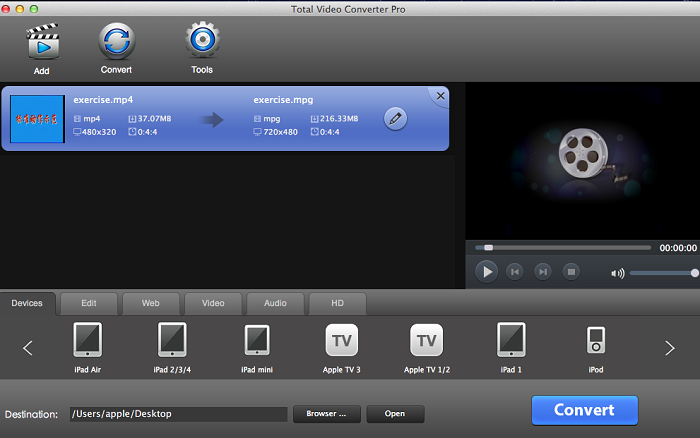
Step 2: Click Edit Icon to access the edit interface
When you import a video to Toatl Video Converter for Mac, you could find Edit icon on each video! Click this icon to access the edit interface to edit the video!
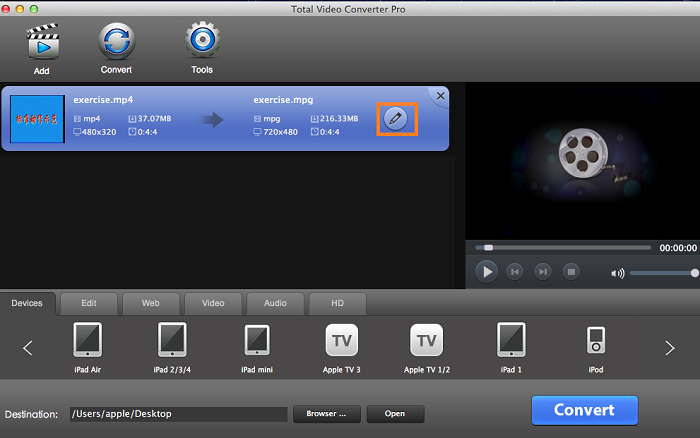
Step 3: Select Trim Tool and trim your video
Tap "Trim" on the edit interface, you will get a interface to trim the video! The video will by played automatically! You can trim the video/audio to get your desired clip. All you need to do is setting "Start Time" and "End Time",then click "Done"
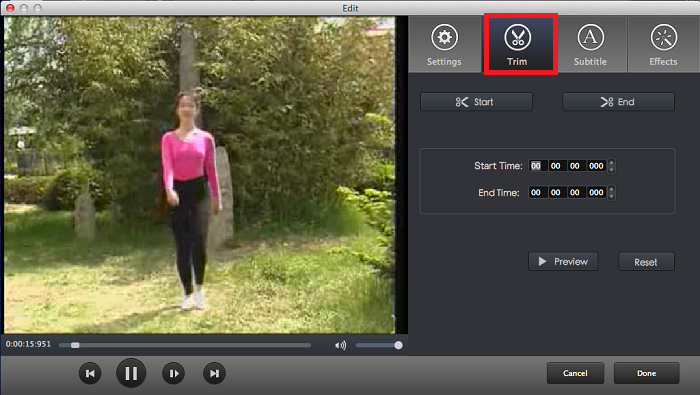
1) Set Start Time
You can set the start time of your desired chip by chicking the button that I sign with "red" circle.
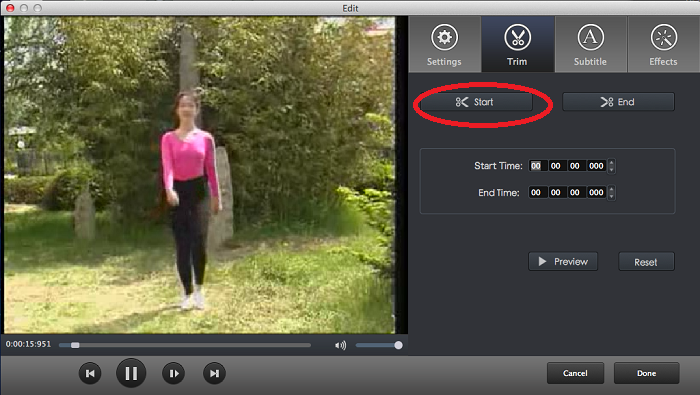
2) Set End Time
You can set the end time of your desired chip by chicking the button that I sign with "red" circle.
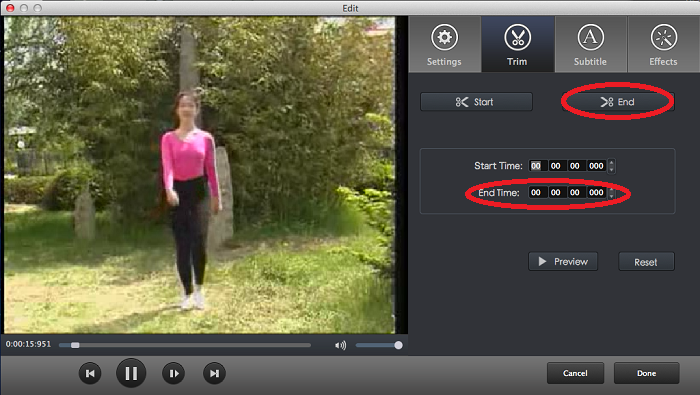
3) Check the Trim Info
When you set the starttime and end time of your desired chip ,you can see a interface like below.
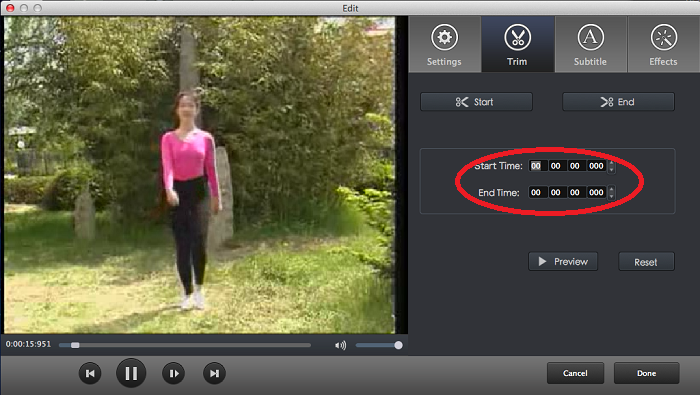
Step 4: Start Conversion
Click "Done" when you set the "Start Time" and "End Time" of your desired clip,you will back to the Main Window. Then Click "Convert" and wait for a few minutes. When the conversion finished, the Destnation folder will be opened automatically.Also,you could use "Auto Start" and "Auto End" to trim your video/audio. "Auto Start" will trim the video/audio from the beginning and "Auto End" will trim them to the end.
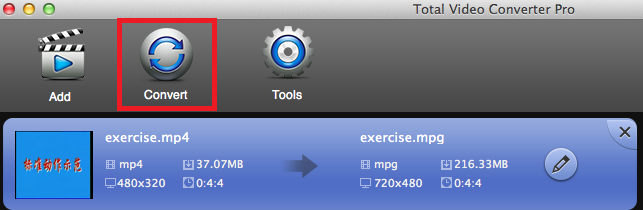
 Download Total Video Converter for Mac Download Total Video Converter for Mac
More related topics:
|